Nate is getting ready to head off to college and divesting himself of some bits that he no longer needs. One of those is a Cooler Master QuickFire TK keyboard that he has since replaced with something snazzier. I’ve been borrowing it for a while and have now decided to adopt it as my primary desktop keyboard. It reminds me a lot of another keyboard I used to use!

Yes, indeed, that old Mac keyboard is the only thing I have left from my original 1984 Macintosh. The sound and feel of it are almost exactly the same as the sound and feel of the Cherry MX Blue keys on the QuickFire TK. It turns out I love that feel, but I hate the graphics of the TK. The typography is horrible and the backlighting is to severe for my taste.
Luckily, the Cherry keycaps are quite common and many outfits make replacements. Unfortunately none of those feel quite right to me. I have found one company that will print custom graphics on the keyboard for me. So I started to think about what I like and miss in the keyboards I use. For one thing, I’ve always been frustrated that keyboards (at least in the US) come with words on some of the action keys like “shift” and “return” instead of the symbols. This is particularly aggravating on keys like “option” which are indicated on menu shortcuts with the ⌥ symbol, and I always forget which key that is. I also really like Apple’s new San Francisco font and would like to have that on my keycaps.
So here is my plan:
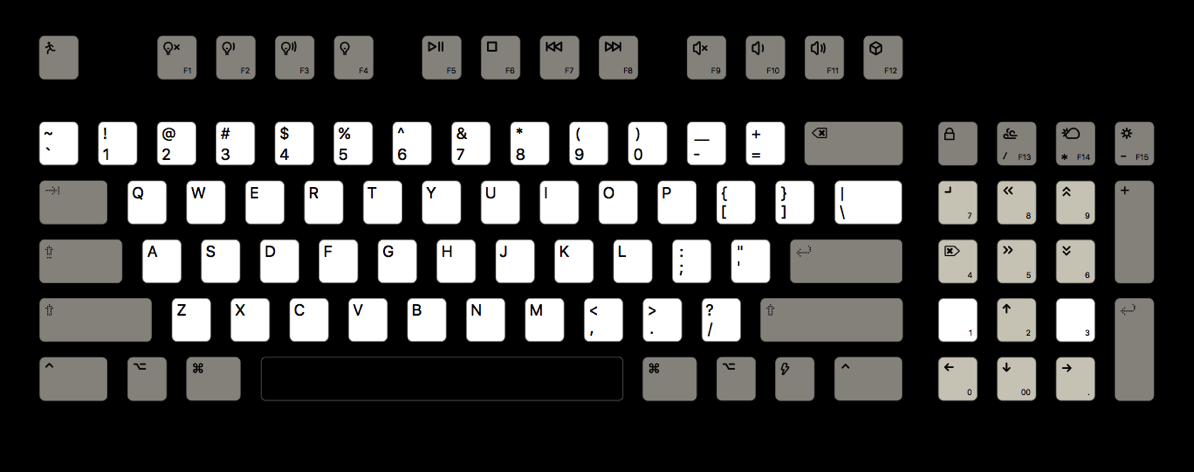
When I dug out the old Mac keyboard in the picture above I realized I’d instinctively drawn a lot of inspiration from it. I loved it’s offset upper-left letter placement and I like its use of small symbols (the ⌘ command key). I had even returned to some gray keys (though I keep the main letters white so that there is a chance some of the blue LED lighting will glow through to make the legends somewhat visible).
Using a Windows keyboard on a Mac
One of the challenges of this plan is that the TK is a Windows keyboard. I need to swap certain keys (option and command) to get proper Mac placement, and I need to fix certain things (numlock) so they function at all. I don’t want to use the System Preferences to swap keys, because I want these choices to be limited to the TK, not to impact Apple keyboards, for example.
The perfect tool for this turns out to be a wonderful open source project called Karabiner which allows me to control all sorts of specifics about what signals get to a Mac from a keyboard. I’ve installed Karabiner with private.xml file for settings I need to make the TK feel more Mac-like. These settings take care of the numlock fix and command-key swap when the TK keyboard is in use. There are still some minor quirks with F6, F12, F13, F14, and F15, but those are pretty minor.
Update
WASD Keyboards prints keycaps to order, but does not have a keyboard with quite this arrangement of keys. I was able to get almost all the keys I needed from them, though, using this layout. You will note that I had to radically change the color scheme. It turns out that neither white nor gray keys transmit much light from the LEDs. The best transmission (at least of the blue LEDs on the QuickFire TK keyboard) were blue and green keys. Orange also transmitted some light. Also, they do not may R1 1×1.5 keys at all (row one, 1 by 1.5 aspect ratio), so I bought the R1 1×1.5 version of the Portal keys to be my control keys.
Here is the result, both unlit and lit up.


Note the placement of the lights under some of the longer modifier keys means that the symbols on these keys are not lit up at all. That’s unfortunate, but I can live with it.
